Creating ALV in Web Dynpro ABAP.
This tutorial will give you step by step approach to create a simple ALV table in web dynpro abap.
1. Go to transaction SE80
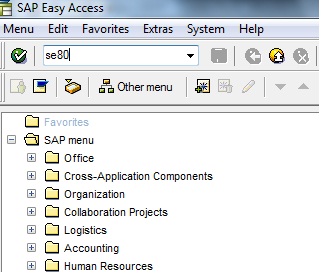
3. Give some name in the below box and press enter.
4. Pop up will come select Yes there.
5. Object as Local object.
7. Double click on the component name and there in the used web dynpro components list
Add SALV_WD_TABLE
component.
component.
Go to the component controller and there create one node . give its name and cardinality
0..n
0..n
And in the dictionary structure give the name of some database table.
In the example here I have used Zdealer one
custom table that I have created.
custom table that I have created.
After that click on the ‘ADD attribute from the structure ’. and the fields from the screen
Then press enter, attributes will be added to the node.
also
9. Then give one supply function in the node’s properties. FILL is the supply function created
here.
here.
9. Go to that supply function and write the logic to fill the node.
Here I have written simple logic to fill it with all the entries of the table using the select *
Statement.
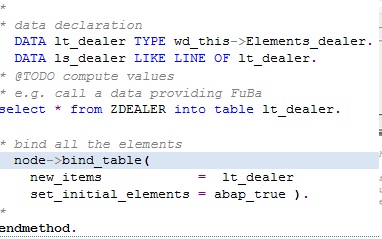 10. Now go to the
10. Now go to theinterfacecontroller usage created for the used web dynpro comp.
There go to context and click on controller usage.
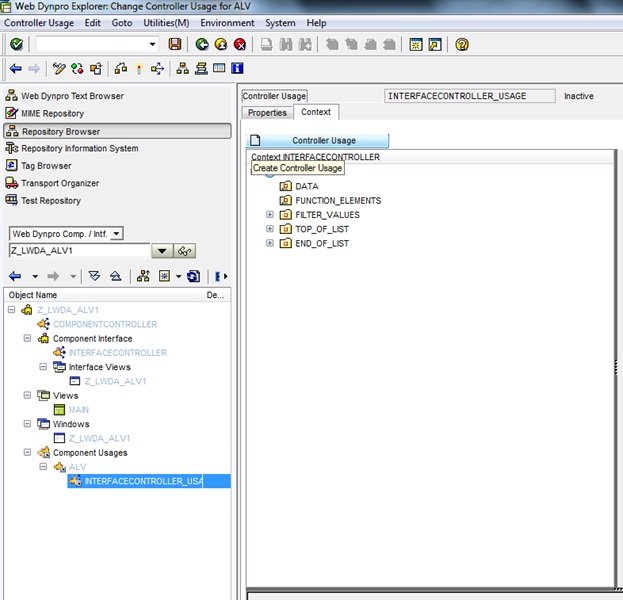
11. There select the component controller from the popup and then map the node Dealer (which was
created earlier) to the DATA node
created earlier) to the DATA node
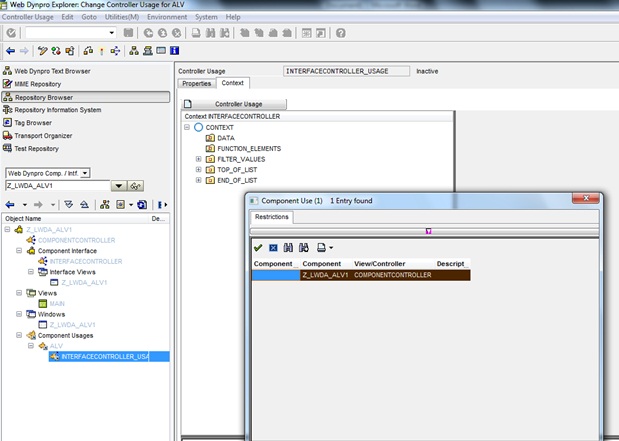
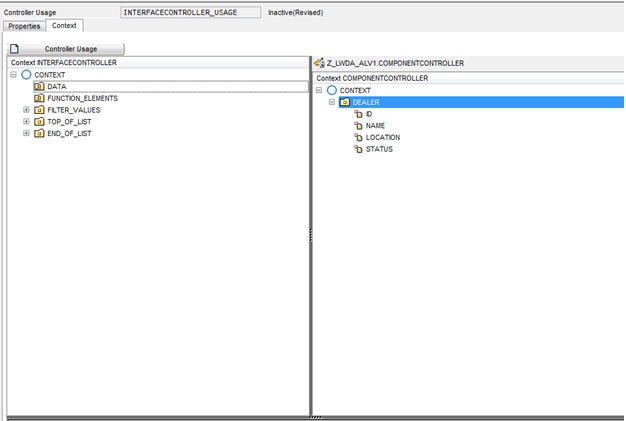
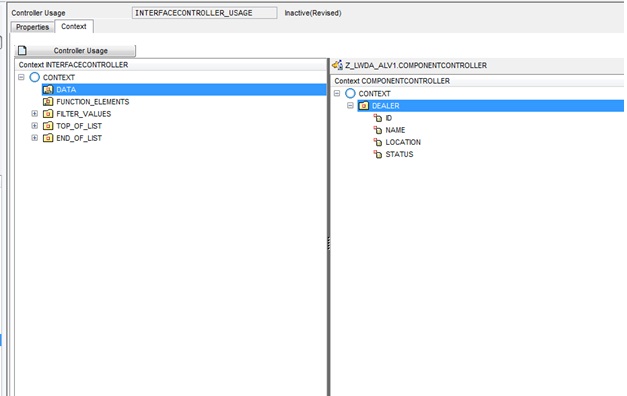
12. Go to the view controller of main view there add the UI element
ViewContainerUIElement.
ViewContainerUIElement.
And save everything.
13. Now go to the window and there right click on the viewcontianer added in the last step and
Select TABLE view of component SALV_WD_TABLE from there.
14. Save everything and activate.
15. Create one application for the component.
17. Right click on the application and test it. Browser will open and show you ALV filled with all the entries
of the table (in this case it is ZDEALER).
of the table (in this case it is ZDEALER).
that is done....
we will discuss about more things related to ALV in webdynpro abap in next posts
thanks :)
Gill
























VERY NICE BLOG AND GOOD TUTORIAL.....GOOD JOB.
ReplyDelete